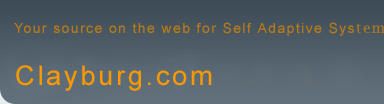Universal SA Trading System
Universal SA
Trading System
Users Manual
Complete
System Inputs Video
New
SystemVideo Manual
Universal 8.3b SA Trading System
Users Manual
Dr. John F. Clayburg
712.830.5062
jclayburg@iowatelecom.net
www.clayburg.com
The Universal 8.3b SA Trading System was
designed for use as a day trading system for stock index,
currency, metals and agricultural futures markets.
The significant array of inputs that drive
the trade generation rules for the system allows the user
to create a specifically designed trading strategy that
will fit well with most individual personal trading styles.
This strategy is unique in that it has
the ability to choose its entry parameters from a wide
array of predetermined system variables. The sets of supplied
variables actually run simulated systems in real time
enabling the base strategy to select from this group the
set of system entry variables which are returning the
best trading results at any given time. The base strategy
will then change the actual program that is generating
the current trading signals to create the next trade using
the variables from the simulated system generating the
best results at this point in time. In this manner the
Universal 8.3b SA Trading System is more able to keep
the real time strategy in sync with current market conditions.
Inputs
All input times must be entered in 24 hour (military)
format.
Start Time: The time after which trading
signals may be generated each day. This input sets the
starting time for generation of new trades only. Exits,
including stop outs and specific target exits, will be
executed at any time independent of start or end times.
Func Start: This is the time at which
the parallel functions that drive the simulated system
arrays will begin calculations. For the strategy to operate
properly this input should be set to a time earlier than
the start time setting, preferably at least 30 minutes
earlier.
End Time: No new trades will be generated
after End Time. For example, using the first two inputs,
setting the start time to 830 and the end time at 1430
restricts new trade generation to the time period between
8:30 am and 2:30 pm
Start Time and end Time set the starting
time and ending time for generation of new trades only.
Exits, including stop outs and specific target exits,
will be executed at any time independent of the start
or end times set by these inputs.
Close Time: Time at which all trades will
be closed out for the day.
Cntracts: The number of contracts that
will be opened upon the initiation of each new position.
(Cntracts is not a typo – contracts is a reserved word
in programming language and cannot be used as an input
identifier.)
The system has built in targets that can
be used to partially exit positions at three separate
points. The next 6 inputs set the parameters for these
targeted exits
Target1: The profit target level in points
for target 1. The designated number of contracts, lots
or shares will be exited at the entry price plus the target1
value for a long position or the entry price minus the
target1 level for a short position.
Tgt_1_cntracts: The number of positions
to be exited when the market reaches the target1 objective.
Target2: The profit target level in points
for target 2.
Tgt_2_cntracts: The number of contracts,
lots or shares to exit at the target 2 level.
Target3: The profit target level in points
for target 3.
Tgt_3_cntracts: The number of contracts,
lots or shares to exit at the target 3 level.
Stop Loss: Stop loss amounts are entered
here in dollars per contract traded. Stops are automatically
adjusted when multiple contracts are traded. Values for
this input can also be optimized using the same guidelines
as outlined above
Toggle_pos_trail: This input enables or
disables the position 2 trail feature. If it is set to
1 the feature is enabled. Set it to 0 to disable this
feature.
Pos_2_trail: The number of points for
the system to use to place a trailing stop for all remaining
positions after target 1 is hit. Details of this feature
are in this video: http://www.onlinesystemtrading.com/members/542.cfm
Toggle_pos_trail: This input enables or
disables the target 1 stop feature. If it is set to 1
the feature is enabled. Set it to 0 to disable this feature.
Tgt_1_stop: The number of points for the
system to use for the new stop loss that is set after
target one is hit. Details of this feature are in this
video: http://www.onlinesystemtrading.com/members/543.cfm
Initial_stop_loss_dlr: The dollar amount
to be used as a stop loss per contract for each new initial
position.
This system offers the opportunity to
set daily profit objectives, known as the ‘equity out’
feature since you are taken out of the market when a given
equity level is achieved. When a given net profit level
is reached a trailing stop is placed such that the current
profit for the day minus a trailing amount will be the
minimum profit to be realized for the day. The next three
inputs set the parameters for this feature.
Toggle_eq_out: This input enables or disables
the equity out feature. If it is set to 1 the feature
is enabled. Set it to 0 to disable this feature.
Equity floor: The amount of profit in
dollars during the session that must be reached to engage
the trailing stop on the amount of profit for the day.
Equity Trail: The trailing stop for the
amount of profit for the day.
For example, if the Toggle_eq_out = 1
and Equity floor = 1250 and Equity Trail = 250 settings
are used the following would occur. When the total net
profit for the system during the current 24 hour period
reaches $1250.00 a $250.00 trailing stop is automatically
placed and maintained $250.00 below the highest equity
achieved for the day. This effectively places the minimum
profit for the day at $1000.00. However, if the system
goes to a higher value net gain the minimum profit for
the day goes to the highest equity for the day minus $250.00.
When the system exits as a result of the
equity out sequence detailed above there will be no more
trades generated for the remainder of the session.
The system also offers the option of moving
the stop loss to breakeven after the target 1 exit has
been reached. The next two inputs set the parameters for
the breakeven exit.
Toggle_be_exit: This input enables or
disables the target breakeven feature. If it is set to
1 the feature is enabled. Set it to 0 to disable this
feature.
Be_plus: The amount of profit in points
to add to the breakeven stop. For example, one could enter
an amount necessary to recover any transaction costs encountered
for the trade here to assure these costs are covered if
the breakeven stop is executed.
Toggle_Day_Loss: This input enables or
disables the day loss feature. If it is set to 1 the feature
is enabled. Set it to 0 to disable this feature.
Day_Loss_Dlr: When the total loss in dollars
of all trades for any given day reaches the $ value of
this input all positions are closed and all trading stops
if the losses become greater than the 'day_loss' input.
This activates on a 24 hour basis meaning that if the
system is stopped out on a day loss situation it will
not take trades until the next calendar day occurs. This
may affect the way in which some of you use the system
when trading overnight.
Entries_per_day: This input sets the maximum
entries for the system for any given day.
Entry Inputs: Using the entry input section
following the entries per day input the user is able to
enter up to 50 simulated system entry parameters which
specify the momentum and rsi settings for each simulated
strategy.
For example B1_1, S1_1, B2_1 and S2_1
specify the inputs for simulation 1; B1_2, S1_2, B2_2
and S2_2 for simulation 2, etc. Pre-set inputs for 23
simulated systems exist in the initial installed program.
Like all inputs, these parameters may be changed by the
user.
There are accommodations present within
the strategy to enter up to 50 simulated systems for use
by the self adaptive sorting strategy that generates the
actual trading signals. Should a user wish to add additional
inputs to the group considered by the system he / she
should feel free to do so. However, please realize that
the program as it exists at the initial installation is
quite computer resource intensive due to the many calculations
required to run and analyze not only the base system but
also the multiple simulated systems running in the background.
Adding to the list of inputs and therefore adding additional
system analyses and sorting will have the effect of further
slowing down the process.
Optimization
Unlike many automated trading systems,
it is not necessary to optimize the entry inputs for this
strategy as these are effectively self optimizing within
the structure of the program itself. However, it is possible
to optimize all exit parameters as with any other strategy.
IMPORTANT
It is recommended that new users begin
with the configured workspaces supplied with the download
of the program without making any changes for at least
2 weeks to gain adequate familiarity with the strategy.
Due to the complexity of the strategy changing any parameters
initially can have distinct negative effects on trading
results.
Tick Charts and Timing
Although time is effectively removed from
trade generation equations by using tick charts, it is
still possible to effectively constrain the system using
start times, end times and close times. Users are to be
cautioned that setting the close time in close proximity
to the end of the actual market could result in trades
not being properly exited at the end of the session as
desired. Recall that each bar is completed as the required
number of price changes have occurred. Since the program
executes commands only upon the closing of a bar the situation
can arise whereby the bar on which the trade is to be
closed may not completely form at the end of the session
resulting the command to close the trade not being generated.
Users are encouraged to closely monitor the setting of
the close time bar during system testing to assure that
trades are being properly exited at the end of the session
if it is your desire to do so.
Tick Charts and Testing Results
System users frequently compare historical
or real time trading results with the developer or other
system users. Keep in mind that tick chart bars are formed
when the designated number of price changes has been received
by the host computer running the system and that trade
generation is dependent on specific bar formations that
occur during the session. Also consider that each computer
running the system may have varying calculation capacity
due to processor availability, the amount of RAM in the
machine, the number of charts open and other processes
that could be operating simultaneously. Also, it is likely
that each computer will have data connections that are
of varying speeds attributable to all the factors that
impact internet efficiency.
The result of these situations is that
each computer running the system on the same chart will
be doing so with varying chart patterns and therefore
slightly different trading results. Significant research
confirms the existence of these differences and has not
been successful in discovering a solution. Users are encouraged
minimize the time and effort required to compare trades
as the usefulness of any information gained from this
task is highly likely to arise from situations beyond
the control of the system or the trader.
System Support
Initial system support consists of a complete,
permanent installation of the system and a full backup
file. Equity curve indicators that allow on-chart, real
time monitoring of system performance are a part of the
installation package. Also included are trade-ready workspaces
customized for immediate use. Unlimited support is available
by e mail or telephone following initial installation.
Questions, Comments, Support Requests:
Dr. John F. Clayburg
712.830.5062
jclayburg@iowatelecom.net
www.clayburg.com